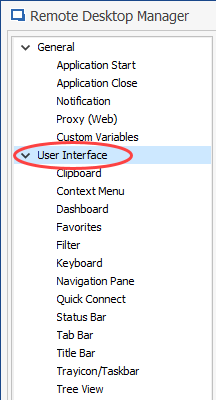A little while ago, we introduced some new themes for Remote Desktop Manager, including the one that seems to be (by far) the most popular: the dark theme.
Yes, it seems that many of you have gone to the dark side. And you know what? So has the RDM Development Team! Allow me to explain:
Welcome to the Dark Side
In the latest version of RDM v2019.2, the Development Team added a cool new feature that automatically checks to see whether you have toggled dark mode for Windows or Mac. If so, then RDM automatically loads in dark theme.
How to Enable/Disable Dark Theme
Of course, there may be situations where you want to manually enable/disable dark theme in RDM, or choose any other theme — including the good ol’ trusty RDM legacy theme. Well, your wish is our command! Here is what to do:
1. Go to File > Options to open the RDM Options Menu.
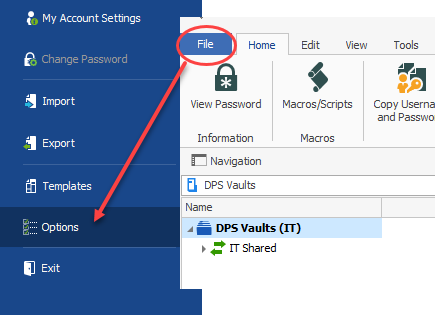
2. Click User Interface in the RDM Options Menu.
3. In the Theme section, choose your desired theme from the drop-down menu, and then click OK.
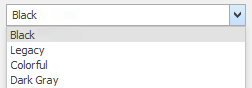
And that’s all! From that point on, RDM will launch with your desired theme. Please also note we are working on new themes. If you have any requests or suggestions, please contact our RDM Development Team directly by posting in our forum here.